Properly scheduling exams helps you and candidates be better equipped for success. Learn how to schedule your onsite exams in this step-by-step guide.
Step 1
Log into your administrative account at NHANOW.com
![]()
Step 2
Select Schedule Exam from your left-hand navigation bar
*If you cannot select this link, contact your NHA representative.

Step 3
Identify how many candidates you can accommodate in your testing space, or how many applications you will allow for this exam date and time.

Step 4
Choose the date of the exam

Type the date in or use the calendar feature to find your correct date

Step 5
Select the Application Deadline Date

You'll notice that the application deadline date must be at least 8 days prior to the selected exam date

Candidates have up until 11:59 pm on this date to apply for the exam.
Step 6
Enter any details for your exam in the Exam Details field, such as time of exam start, room, or testing location address

Step 7
If you require a Purchase Order number to be on your invoice, you can input that number here. (Purchase Order and Exam Details are optional fields)

Step 8
Select your Certification type that will run for this exam

Step 9
Finalize by clicking Request Exam Date

You will get a notification pop-up that your exam scheduling was successful

Click here for more information on how to view or edit a scheduled on-site exam.