Need to view your upcoming exams or make an update to an exam that's already been scheduled? Check out the below guide to learn more.
Step 1
Log into your administrative account at NHANOW.com
![]()
Step 2
Select Upcoming Exams from your left-hand navigation bar

Step 3
From the Upcoming Exams page, you can see any scheduled exams within the next 90-days, including any details you provided

Step 4
If you need to make any changes to your exam, while it is in OPEN status, you can edit your test selections by selecting the Edit button that appears under Roster

Step 5
Make your updates as needed

An exam date or type can’t be changed if candidates have already applied for that exam. If you need to move an exam date, please contact NHA.
Step 6
When finished, choose Update Exam to finalize your changes

A confirmation that your update was successful will appear

Step 7
You'll be redirected back to your Upcoming Exams page to view your scheduled exams.

Step 8
You can monitor your exams from here, seeing how many have registered out of your max allowed

Step 9
View the Roster at any time to approve or reject a candidate

Check or uncheck the box next to approve/reject a candidate

Step 10
Once approved on the roster, they will be confirmed to test. If you confirmed a candidate in error, contact NHA for assistance

Learn how to approve a roster for an NHA exam.