Learn to manage course enrollment, and view your course roster, this in video walkthrough. By following these steps, you can efficiently manage learner enrollments using your institution's inventory.
Check Your Inventory
Step 1: Access Inventory
- Navigate to your left-hand dashboard and select "Inventory."
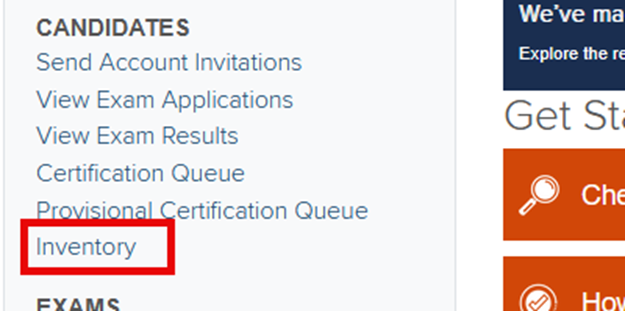
Step 2: Review Materials Inventory
- Ensure you are on the "Materials Inventory" tab.
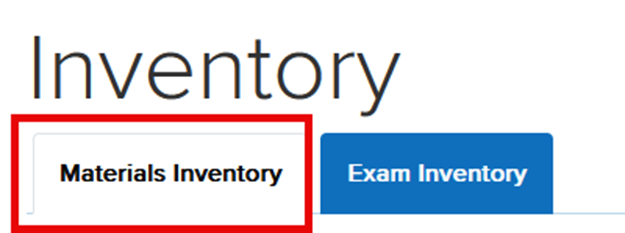
- Check the available resources to confirm that the necessary materials for your students are in stock.

- Look for a notification indicating if any materials are unavailable.
![]()
- Verify that the "Payment Model" column states "Inventory" if you plan to purchase and distribute materials on behalf of your students.

Approve the Roster
Step 1: Monitor Enrollment Requests
- Once students request enrollment or are invited, look for an icon on your course roster indicating pending admissions.

Step 2: Check Inventory for Enrollment
- If there is insufficient inventory to grant access to requested resources, you will not be able to approve enrollments.

- Click on the roster and navigate to "Pending Enrollments."

- If the "Approve" button is grayed out, contact your NHA representative to purchase additional materials.

Step 3: Approve Enrollment
- If there are no inventory issues, select the "Roster" for your course.\
- Go to the "Pending Enrollments" tab.
- Approve or reject candidates as needed.
- Upon approval, materials will be deducted from your institution's inventory and granted to the student.
Step 4: Verify Enrollment
- Click on "Courses" and select the roster for your specific course.