Knowing how to add administrators (Proctors, Instructors, and Directors) to your NHA account allows you to share admin responsibilities and helps ensure account accuracy. Learn more about that process in this downloadable guide.
Note: Not all NHA Portal Administrative users have the authority to add or remove an administrative user. If you don't see this feature in your account but are responsible for access, please contact your NHA representative to increase your security level on the platform.
Step 1
Log into your Administrative account at NHANOW.com
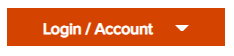
Step 2
If you have permission through your NHA account to add a user, select the Manage Users link under Staff on the left-hand side
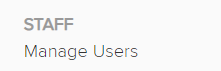
Step 3
Select the Create New option in the bottom-left hand corner
![]()
*Note: You will only see those who have Instructor-level or lower access on this list. Anyone with Director-status can add/remove users and they will not be visible to you here.
Step 4
Choose the level of access required for your new user. You can choose multiple access levels
- Proctor status will only provide access to the Exams portion of the NHA account
- Instructor status will activate all of the content and resources except the Manage Users Features. It will also send emails to those individuals related to exam roster approvals
- Director status will activate all of the NHA resources and will send emails associated to program updates and system upgrades
![]()
![]()
Step 5
Fill in the name and email address for your staff member
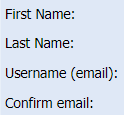
Step 6
Select Add New on the right-hand side in alignment with the Organizations header
![]()
Step 7
Locate your Organization in the drop-down list

Step 8
Activate the certification(s) that your staff member needs to have access to for resources and reporting and press Save
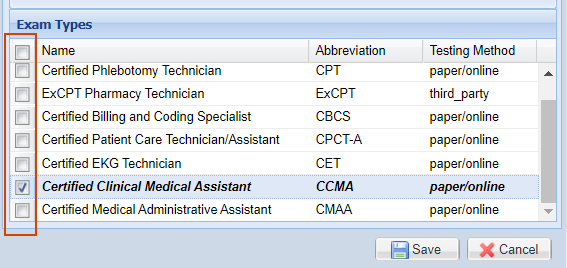
Step 9
When all is set, select Add User to add to the account
![]()
Step 10
If an error is received, check the email address with your end user. If this email address is being used in another account or as a candidate login that will need to be updated before this email can be tied to an administrative login for your account
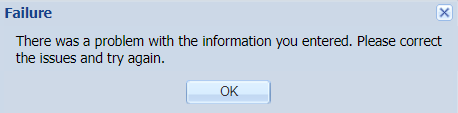
Step 11
Once sent, an email will be launched to your administrator to set up his/her account

For more information on how to remove a user from your account, read this article.