Managing and verifying multiple certifications. Learn how NHA can help manage multiple certifications by the same holder.
Step 1
Create an Excel CSV file with your candidate information to use during the verification.
This file MUST contain 2 columns labeled:
- last_name
- certification_number
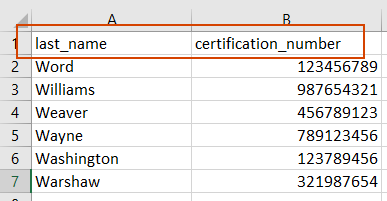
*These must be the exact labels for the tool to work
Step 2
Log into your account at NHANOW.com
*If you don’t know your login, connect with NHA’s Help Center or your NHA Contact to confirm

Step 3
Select the NHA Website from the left-hand side of your screen.
*Note: If you first see an error page, don’t worry. Selecting the NHA Website will still work for you.
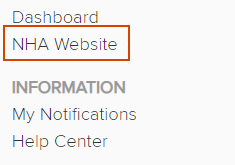
Step 4
In the Resources drop down, select Verify Certification
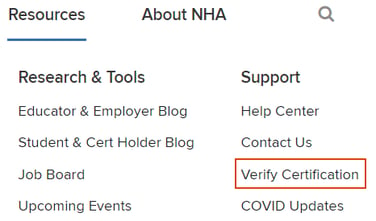
Step 5
Scroll to the Bulk Verify Certificates Section
- Upload your CSV file
- Select Verify
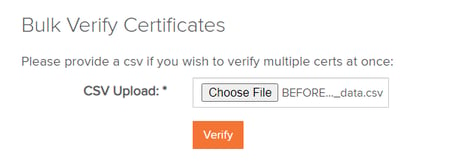
*Note: If this doesn’t populate for you, contact your NHA representative to discuss your administrative permissions.
Step 6
Open the completed file with certification confirmations listed.
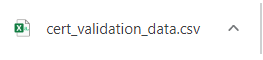
Step 7
Review Candidate Data. Columns include:
- Certification Number
- If there is a confirmed match in the NHA Database
- Certification Type
- Candidate Last and First name
- Certification Status
- Expiration Date
![]()
*Note: If you are receiving information that seems incorrect, verify the last name and Certification Number you are using. This must be an exact match to that used on the candidate’s NHA account.