Incorrect passwords can hinder on-site exams and create a frustrating experience for you and for test-takers. Learn the steps to reset candidate passwords during an exam, in this walkthrough.
This walkthrough is for those who have already completed their NHA Proctor Training and are approved to proctor an on-site NHA Certification Exam. It should be used if a Candidate has forgotten their NHA account password. All other exam day requirements from the Proctor Manual and Proctor Handbook should be followed.
Step 1
You must first be logged into your administrative account through NHANOW.com
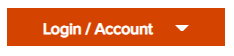
Step 2
At the beginning of proctoring an exam, select Proctor Exams
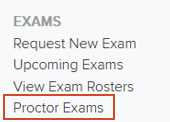
Step 3
Chose the exam(s) you are going to proctor and select Proctor Sections
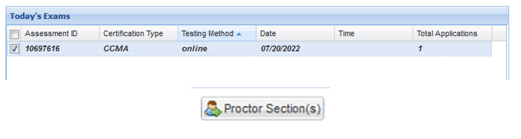
Step 4
Following the steps to begin a proctored exam found in the Proctor Manual, complete the required statement

Step 5
If/when a candidate forgets their password, instruct them to select the option from NHA’s Forgot Password page to reset from within a proctored exam
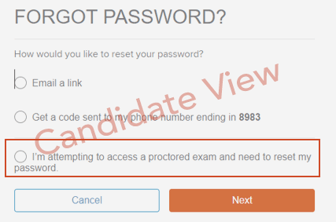
Step 6
Instruct candidates to confirm they are taking a proctored exam and then complete their identity verification questions
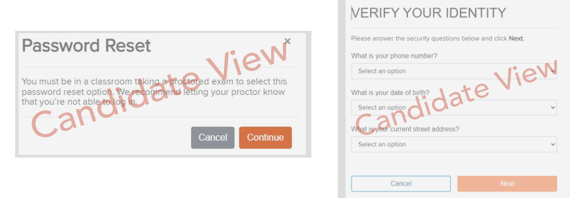
Step 7
At the beginning of the proctoring session, or if/when asked by a test taker who can’t recall their login password, select Generate Password Reset Code
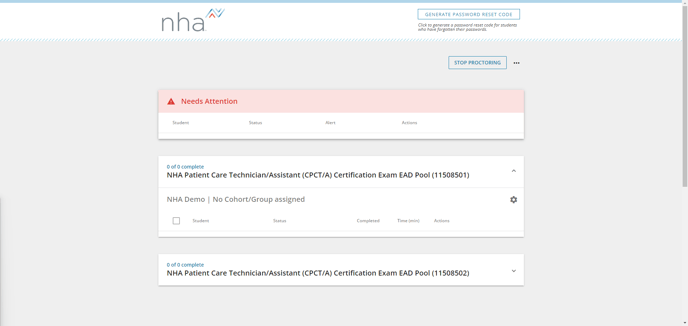
Step 8
A 12-digit alphanumeric code will appear to share with test takers who need to reset their password
- This code is valid for 30 minutes for all candidates on this exam roster
- After 30 minutes a new code will need to be generated
- This code is applicable for all test rosters you are proctoring at this time
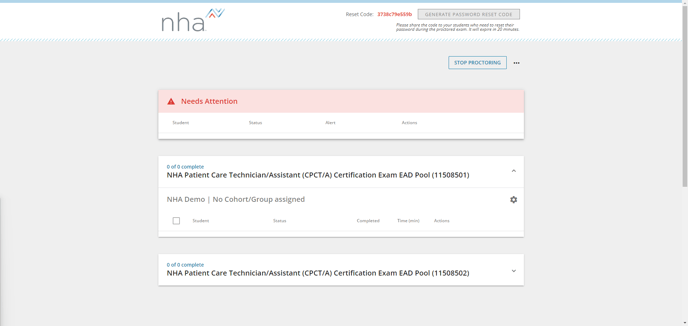
Step 9
When ready, instruct them to enter the generated this 12-digit code
- Candidates then enter their new password and select SAVE to access their NHA portal and begin their exam(s)