Step 1: Check Your Inventory
- Access Inventory:
- Navigate to your left-hand dashboard and select "Inventory."

2. Review Materials Inventory:
- Ensure you are on the "Materials Inventory" tab.

- Check the available resources to confirm that the necessary materials for your students are in stock.

- Look for a notification indicating if any materials are unavailable.
- Verify that the "Payment Model" column states "Inventory" if you plan to purchase and distribute materials on behalf of your students.

Step 2: Create a Course
- Navigate to Courses:
- Click on "Courses" in your left-hand dashboard.

2. Initiate New Course Creation:
- Select "New Course."

- Enter a course name or date that helps students easily identify the course.
- Example: "CPT Fall 2025."
- Specify the course duration (e.g., starting at the beginning of October and ending in December).

- Choose the resources to include in the course. For example, select "Yes" for the Patient Care Technician study guide and practice tests.
- Set all other resources to "No."

- Click "Create Course" to finalize and make the course available for student enrollment.

Step 3: Approve the Roster
- Monitor Enrollment Requests:
- Once students request enrollment or are invited, look for an icon on your course roster indicating pending admissions.

- If there is insufficient inventory to grant access to requested resources, you will not be able to approve enrollments.

- Click on the roster and navigate to "Pending Enrollments."

- If the "Approve" button is grayed out, contact your NHA representative to purchase additional materials.

- If there are no inventory issues, select the "Roster" for your course.
- Go to the "Pending Enrollments" tab.
- Approve or reject candidates as needed.
- Upon approval, materials will be deducted from your institution's inventory and granted to the student.
- Click on "Courses" and select the roster for your specific course.

- Confirm that the student has moved to the "Currently Enrolled" tab and now has access to the learning resources.

By following these steps, you can efficiently create a course and manage student enrollments using your institution's inventory.